Many newcomers have heard about trading advisors, but after downloading the sacred file they experience difficulties with installing and adjusting the robot to start working. In fact, installation of the Forex EA is one of the easiest steps in learning of the terminal and automated trading. This instruction will tell you everything about all the nuances of this process.
Generally, the developers pack any EA into an archive that should be extracted. The files should be saved to the required directory (folder). Here is when the beginners start asking their first questions, because, starting with the build 600 of the terminal, the location of user folders changed. To find the right path, do the following in a terminal: when in the main menu, open “File” > open data directory folder > select MQL4 folder. If you have an older version of the terminal installed, it is recommended to update it anyway.
Installation of the Forex EA: step-by-step instructions
So, you will see the following window:
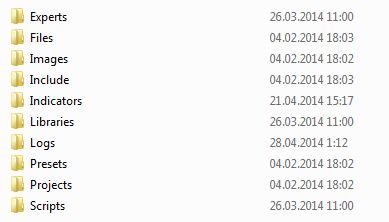
The Experts folder is directly related to the advisors, and you should place files with .ex4 and .mq4 extensions there – in other words, it is the installation of the Forex EA. In addition, the sets of many algorithms include libraries and settings for proper operation. Thus, if the archive contains a file with the .dll extension, it is a library that should be placed in the Libraries folder, while .set files are packages of the optimized (or recommended) settings, which must be in a Presets folder. Reboot of the terminal is required as a finishing touch of these operations.
If all files were distributed correctly, upon the next start of the Metatrader4, the navigator will show a required EA with a colored icon (it should not be black and white). For some advisors, unique indicators can be included in the set, which are installed in the similar folder: MQL4 > Indicators.
But the steps described above are not enough, because now you need to allow the EA trading. To solve this problem, go to the main menu, select “Tools” > “Settings” > “Advisors”, and tick the relevant settings.
You should pay special attention to the need to disable the automated trading when changing account and profile in order to avoid confusion and losses due accidental deals. Ideally, if the possibilities of your computer allow, it is recommended to use multiple terminals for different accounts: one for robot trading, the other for manual strategies. Such an approach would allow to combine several trading methods without distraction and robots failure. Upon completion of the Forex EA installation into Metatrader4, you just need to turn on the automated trading in the toolbar.
Installation of the Forex EA into Metatrader 5 is almost identical to instructions above, with just a few insignificant differences:
- settings folder of the EA (which these are files with the .set extension) should be set by the user;
- menu option “Tools” > “Settings” > “Advisors” has no setting for manual confirmation and import of external EAs.
Since a new version of the terminal was already mentioned, you should pay attention to the fact that files with .ex4 and .mq4 extensions won’t be seen by the program, because it works with its own programming language and only recognizes files of .ex5 and .mq5 types. This also applies to all indicators and scripts, so before you unpack the archive into the directory, please make sure that the file format matches the version of Metatrader installed on your computer.
Social button for Joomla



