With the increasing interest in the forex advisors, both automatic and mechanical increasing need adopts the correct setting forex advisor. It's no secret that even the most profitable and safe counselor wrong with the given parameters and settings not only bring you profits but also entails losses. It also happens that the EA is trading in the negative, but when you migrate, you can adjust some values to achieve a positive final result.

Therefore, this article will be devoted to how to configure advisers, in what cases it's necessary to do it and when not to, as well, of course, describe the process of installing adviser and run it in the MetaTrader 4 platform.
Setting forex trading advisor begins with its installation in the trading terminal. Normally, files are stored in the archive Adviser (*.rar), so that the archive after the jump, the first step is to heal the files. But a new question arises where these files should be placed? - Depending on the expansion, we copy files with the extension. Ex4 and. Mql to my experts, which is in the folder with the installed terminal Metatrader. Files with the extension. *.dll file put in a folder experts/librarie, with the extension. Set to experts/presets.
In principle, nothing complicated, the initial work is done and now our task is to directly set up and manage forex advisor at the terminal. In order to able to trade adviser to the Tools - Options tab, select the checkbox of Advisors and highlight those lines which are indicated in the figure.
Now check whether there is a list of advisors, established by us. Press the menu View - Navigator window will open as shown, in the tab advisers should appear set us counselor if it's not there, check the placement of files within folders.
Well left to drag the selected advisor for trading schedule. And now we are becoming available settings advisor settings window appears automatically after the transfer counselor at the chart. The settings for each individual councilor, but in most cases you can find similar options, here are some of them:
- Enable/disable the adviser, the adviser on if the value is set opposite its true.
- Lot size - the amount of positions, lot, which will be exhibited at trade adviser.
- MicroLots - on/off function allows the use of micro- lots, for example 0.01 .
- MoneyManagement - on/off. Makes it possible to automatically determine the size of the adviser position (lot), which will trade.
- MagicNumber - a unique code by which EA determines their position, can take any value. If you use multiple advisers to make sure this option is not svopadal.
- Balance - this parameter must specify the amount of assets on the balance sheet on the basis of the data, the expert can determine the risks and permissible volume of transactions.
- Take Profit and Stop Loss - values at the points on the opening adviser will exhibit a take-profit and stop-loss on your values.
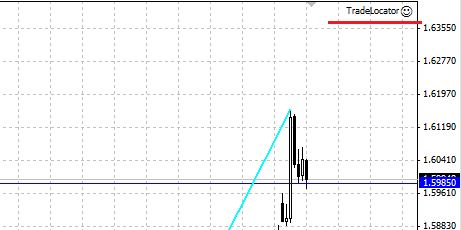
Often the setting is forex advisor on the recommendations, which are usually included in the description or specified by him. But they are not always the best or optimal. After experimenting with the settings and make the dough, you can see how your changes affect the profitability and efficiency adviser.
After the setup is complete, press advisor forex OK. In the upper right corner of the screen should appear as emoticons - it's a sign that EA is set up and running. Congratulations!
P.S. If instead of the smiley depicts a cross, click the left mouse button, and place a checkmark in the following lines:
- Allow signals.
- Allow live trading.
- Allow import functions from the DLL.
- Allow import of external experts.



